|
|
|
 |
|
|
| |
|
Stock Symbol Scanner |
|
The Symbol Scanner
is used to quickly import lists of stock symbols on web
pages into your portfolios. To open the Stock Symbol
Scanner window, right click on your portfolio and select
the 'Symbol Scanner' option. The stock symbols on
the web page must be in the form of a 'Link' and this is
usually the case as most sites want you to click on the
symbols for further details. The Symbol scanner is
accessed from the Portfolio Menu (right-click in the
portfolio area). In the Symbol Scanner drop-down
menu, you will see all of your custom built Scan Wizards
and can execute the scan directly from the menu.
When using Scan Wizards from the drop menu, all symbols
found during the scan will be added to the currently
selected portfolio. SpeedResearch comes with
several Scan Wizards already built for you. To
create your own or run more than one at a time, click on
the 'New/Custom Scan' option to open the Symbol Scanner
window. |
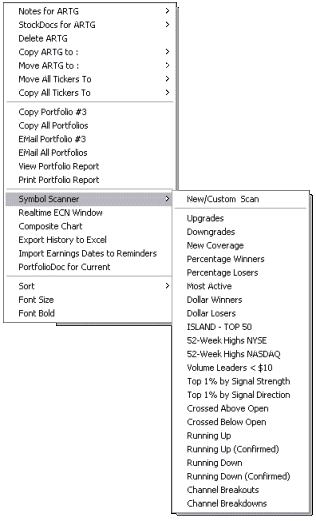
|
|
|
Normal Scan - Before
opening the scanner window, you need to copy the Link or
'Shortcut' of one of the stock symbols on the page by
right-clicking the stock symbol and selecting the 'Copy
Shortcut' option from the menu. Paste the shortcut into the
Sample Link box above. Find the ticker symbol within the
shortcut and highlight it with your mouse. Click the 'Scan'
button. Once the symbols that are found are listed in the
box on the right, click the 'Send' button to add them to
your current portfolio. Click the 'Clear' button to remove
all stocks from the 'Symbols Found' list.
Scan Wizards - You can also create Scan Wizards that
will automatically navigate to a web page and scan for stock
symbols. These wizards can be run individually or you can
run any number of them simultaneously. We have included
several examples that you can use to build lists of the days
most popular stocks. To run a scan wizard, select one or
more from the list and click the 'Scan' button to begin the
scan. You can also double-click a single wizard to
automatically run a scan. Use the 'All' or 'None' buttons to
select and deselect the entire list of wizards.
The process for creating a scan wizard is similar to a
normal scan. Simply navigate to the web page containing a
list of stocks and copy the shortcut of one of the stock
symbols as you would for a normal scan. Paste the link into
the Sample Link box above and highlight the stock symbol
within the link. Click the 'Add' button and enter a name for
your new wizard and click OK. You will then see your new
Wizard listed in the box. To delete a wizard, simply select
one or more wizards and click the 'Delete' button of press
your delete (del) key.
Tip: If you find a page containing a list of stock
symbols that are not links, and are within a table or
paragraph that allows you to select all of the stocks at
once whether they're separated by spaces, commas or carriage
returns, you can just cut and paste that list directly into
the stock symbol entry box in the top left corner of the
browser. |
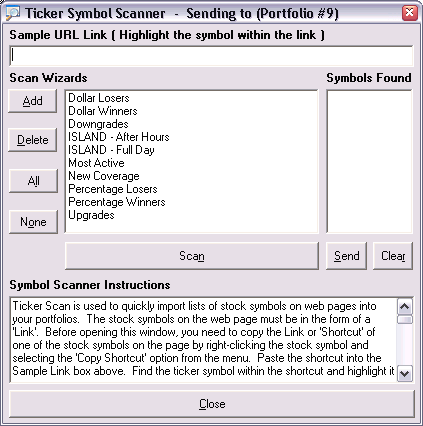 |
|
|
|
|
| |
|
|
|
|
ęCopyright 2025 SpeedResearch.com - All rights reserved. |
|