StockDoc is the SpeedResearch Browser's ability to integrate
with Microsoft Word to create and manage and unlimited number of
MS Word files to document your stock research in rich detail.
( ** MS Word must be installed on your machine for this
functionality to work, otherwise it will be disabled. This has
been tested with MS Word 97 and Later. Older versions of
MS Word may not be able to 'Automatically' insert Charts or
Images during file creation. Images can still be dragged
or pasted into the documents once they are opened)
StockDocs, similar to
PortfoliDocs, allow you
to document your research and trading ideas for individual
stocks. StockDocs can be created and opened from both
the Portfolio Menu and the Tab Menu. In either
case, If previous StockDocs have been created for the
selected stock, you will see them listed in the submenus as
a Date and Time which corresponds to when the documents were
created. You can click 'Create New' to create a new
StockDoc or select from one of the existing files.
Remember, when using these menu options, you will always be
dealing with StockDoc files for the selected stock symbol in
your portfolios.
|
From the Portfolio Menu
(Right Click the Portfolio)
Use this method to create a new StockDoc or Select an
existing StockDoc and open the StockDoc Viewing Window.
Simply right-click on the current portfolio to open the
menu. If you want to open an existing file, then
select the file, otherwise, select 'Create New' and a new
document will be created and opened with the default data
and images specified in the StockDoc
Settings. |
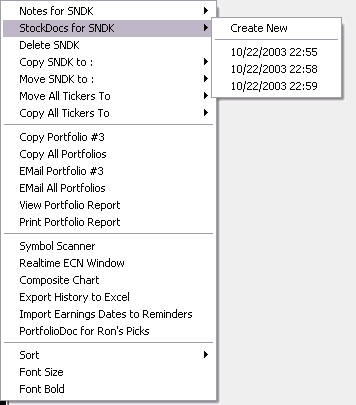 |
|
From the Tab Menu (Right Click on
Browser Tabs) This is only available
when the StockDoc viewing window is closed. Use this
method to automatically insert data and graphics selected on
the current web page into the Selected StockDoc. This
will all happen behind the scenes without actually opening
the StockDoc Viewing Window. Simply make your selection on
the current web page then right-click on the current tab to
open the menu. If you want to insert your selection
into an existing file, then select the file, otherwise,
select 'Create New' and a new document will be created with
the default data and images specified in the
StockDoc Settings as well as the
selected web page data.
|
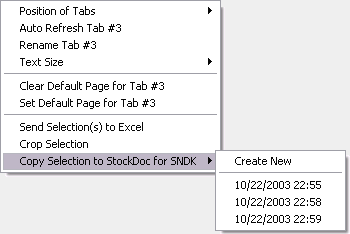 |
StockDoc Viewing Window - When then
StockDoc viewing window is open :
- Edit your documents just like you were
working in MS Word.
- Select data and images from the current web
page and drag-n-drop the selection directly into the StockDoc
viewing window to add the selection to your document.
- Click the Horizontal / Vertical View button
to switch between the two views.. Depending on your screen
size, one view may be better than the other. The browser
will remember your preference.
- Click the 'Save/Close' button to save any changes and
close the StockDoc viewing window.
- The 'Toolbars' button is there do a glitch in the MS Word
interface that causes the MS Word toolbar to disappear when
the StockDoc viewing window loses focus.. If
you need to Toolbar, simply click the 'Toolbars' button and it
will reappear.
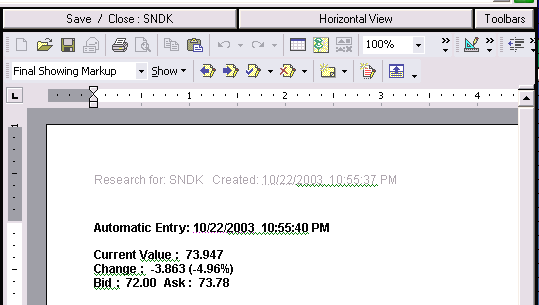
Horizontal View Mode
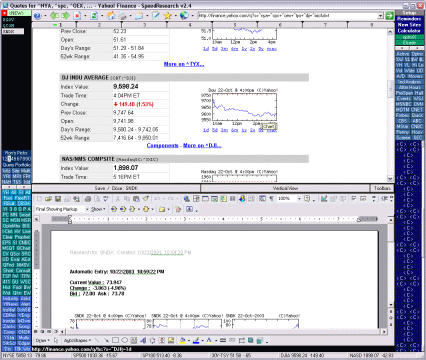
Vertical View Mode
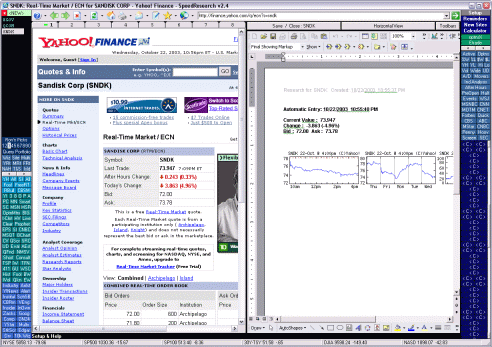
Managing StockDoc Files
-- StockDoc files are always stored in the
SpeedResearch application folder, typically 'C:\program files\srbrowser\'.
You can managed these files on your own outside of SpeedResearch
using your File Explorer. Renaming or relocating them will
disconnect them from SpeedResearch. You can also
manage them easily using the
'Doc File Management' tab on the settings window (see
Browser Setup) for more details. |